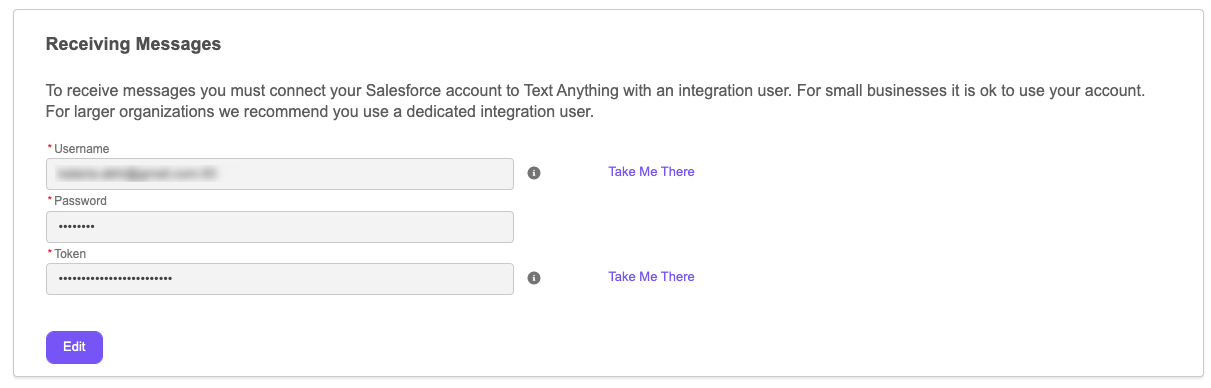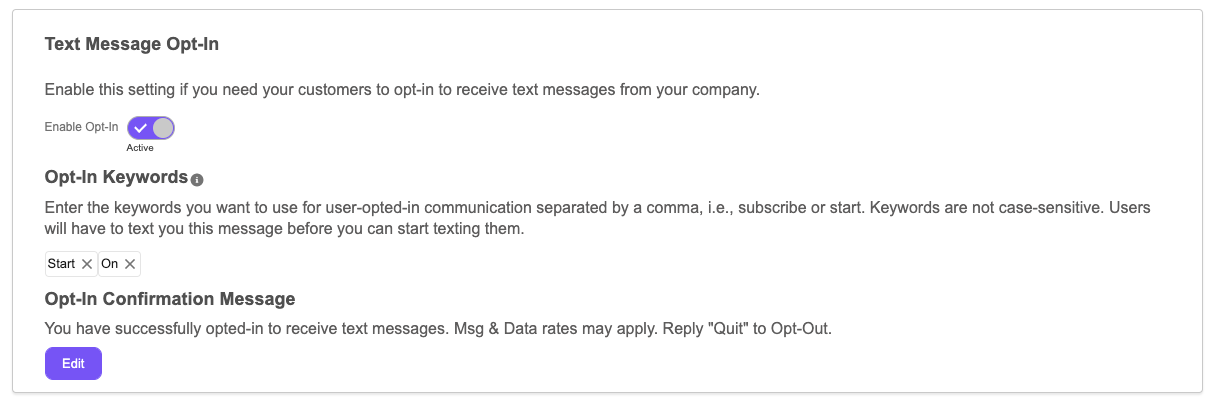Administration Tab
The Administration Tab consists of four components:
1 - Text Message Ownership
Ownership Settings: This determines who owns the text message and affects visibility. The default is the user who creates the message however you can also set it to the record owner. The behavior, with the default setting works like this: If you create a contact (and are the owner) and someone else texts the contact THEY will receive the notifications when new messages come in. Likewise if you set the record owner as the text message owner, if someone else messages your contact and they respond YOU will receive the notification.
When There Is No Owner: In the scenario where you run an ad campaign and you receive text messages from individuals who do not yet exist in your Salesforce account you can specify whether those incoming messages create a new lead or contact. Lead is the default setting. Note these leads will have only a phone number and a message as text messages contain only a two number, a from number and the message body.
2 -Receiving Messages
You receive messages by connecting a Salesforce user account to the Text Anything AWS servers. This account if your “integration user”. For small business accounts it is acceptable to use a user’s account as it is likely you will hit daily API limits. For Enterprise clients we recommend a dedicated integration user account with restricted Salesforce access as a best practice.
You will need the username, user password and the user’s security token. If you do not have these you can use the “Take Me There” links to go directly to the logged in user’s details. For Enterprise accounts using a dedicated integration user you will need to login as that user and generate a new security token.
3 -Text Manager Configuration
Show Read Messages All Time - By default this is selected. If you deselect it, you can specify how long you wish to see read messages in the Utility Bar Text Manager (they will show up indefinitely in the Text Panel on that goes on record pages.
Press Enter to Send - Will send text messages by pressing “enter” instead of using the “send” button.
Maximum conversations to be displayed - The default is the maximum of 100. You can make it smaller if desired.
4 - Text Message Opt-In
You must get consent to text your customers. There are two ways you can do that. You can get their consent via a web-form, or application or you can ask them to text you to opt-in. Enable opt-in here for the latter - this is commonly referred to as “double opt-in” as the customer texts you a word like “START” or “BEGIN” and you respond with a confirmation message.
Enable Text Message Opt-In here if you intend to use double opt-in for your organization (For Small Business, Enterprise and International accounts).
Otherwise, if you get consent via webform, you can customize keywords in the A2P & Campaign(s) —> Messaging Campaign(s) subtab when you create a new campaign.