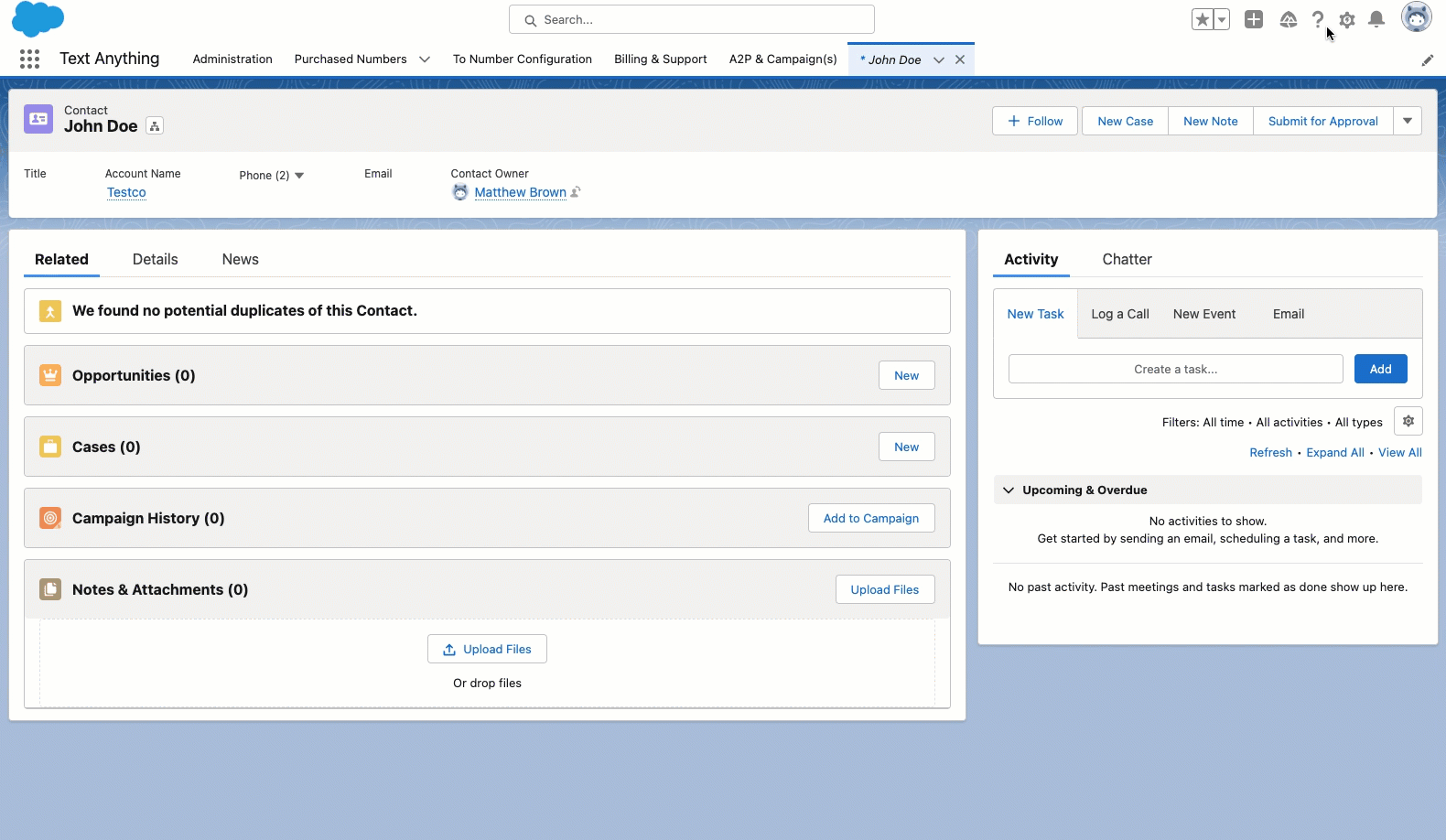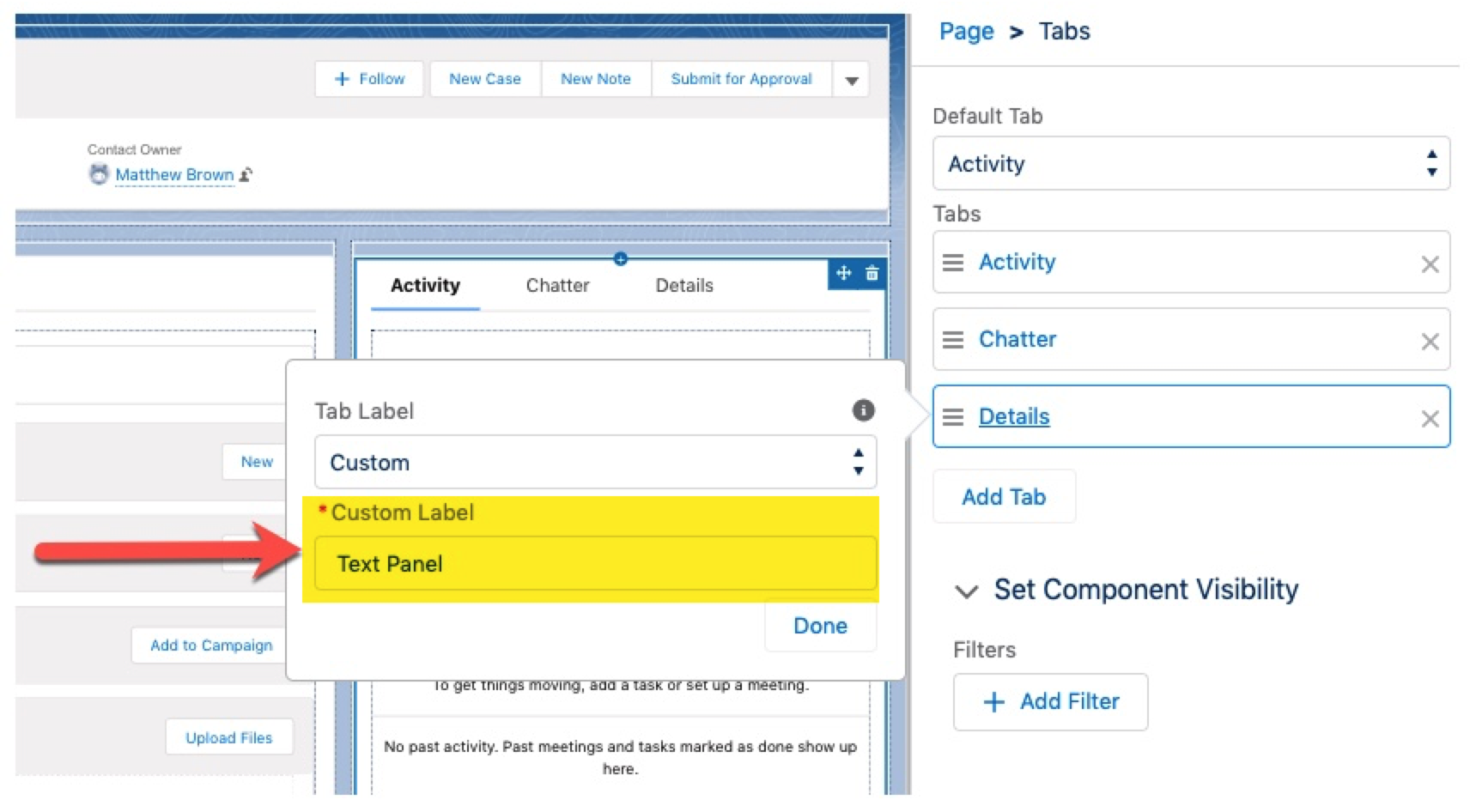Chat Panel
The Text Anything Chat Panel is a custom Lightning Web component you can use to text your customers from record pages. It allows one or many users in your organization to interact with customers from one interface. The basic elements are:
Your customer’s name
Your customer’s initials
The user’s initials who started the initial conversation
A link for adding attachments - JPEG, PNG, PDF, GIF, etc. up to 5MB
A conversation pane
A send button (unless you enable “send on Enter”)
Adding The Chat Panel to a Page Layout
In addition to the Setup Wizard, to text from your Salesforce org you will need to add the Text Anything Chat Panel (which is a Salesforce Lightning Web Component) to a page layout on an object which you intend to send text messages to. For example, the most common use case is to put the Chat Panel on the Contact layout and select “mobile” phone as the default number for which to send text messages to. Instructions to add the component are as follows:
Animation showing adding the text panel to the contact record page layout
On a record layout page, in the top right corner click the gear icon and “edit page”. In this example we are using a contact record but this works for any standard or custom object. Note: The standard or custom object must have at least one phone number field.
2. Next, in the Activity tab click “Add a Tab”. You will create a custom tab for the component. Note the custom tab option is at the top of the selector.
3. You will need to name your custom tab. Here we called it “Text Panel”.
4. Now you can drop in the custom ‘TextAnythingChatPanel’ from the list of custom components in the bottom left.
Troubleshooting
If the user doesn't see the chat panel click on the profile icon and click on profile icon and click on display density compact and then click on refresh page and then click on the refresh button. Page will refresh automatically and the chat panel. The “toggling” forces the page to reload the cache.