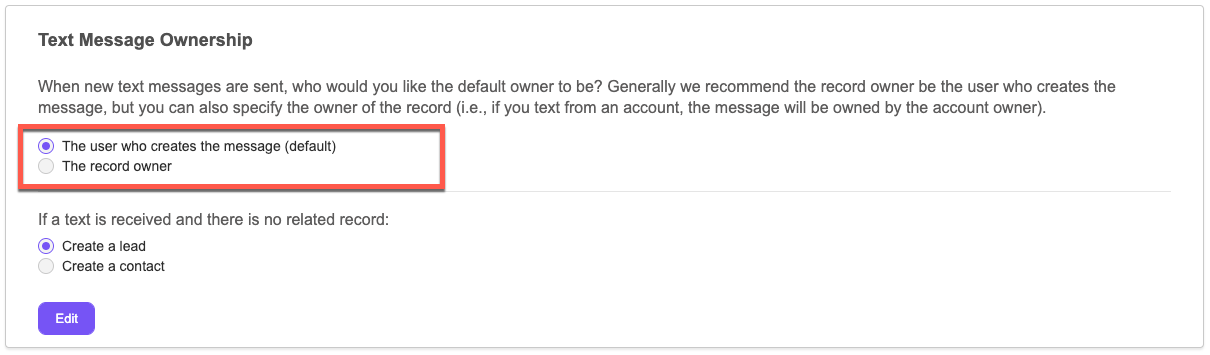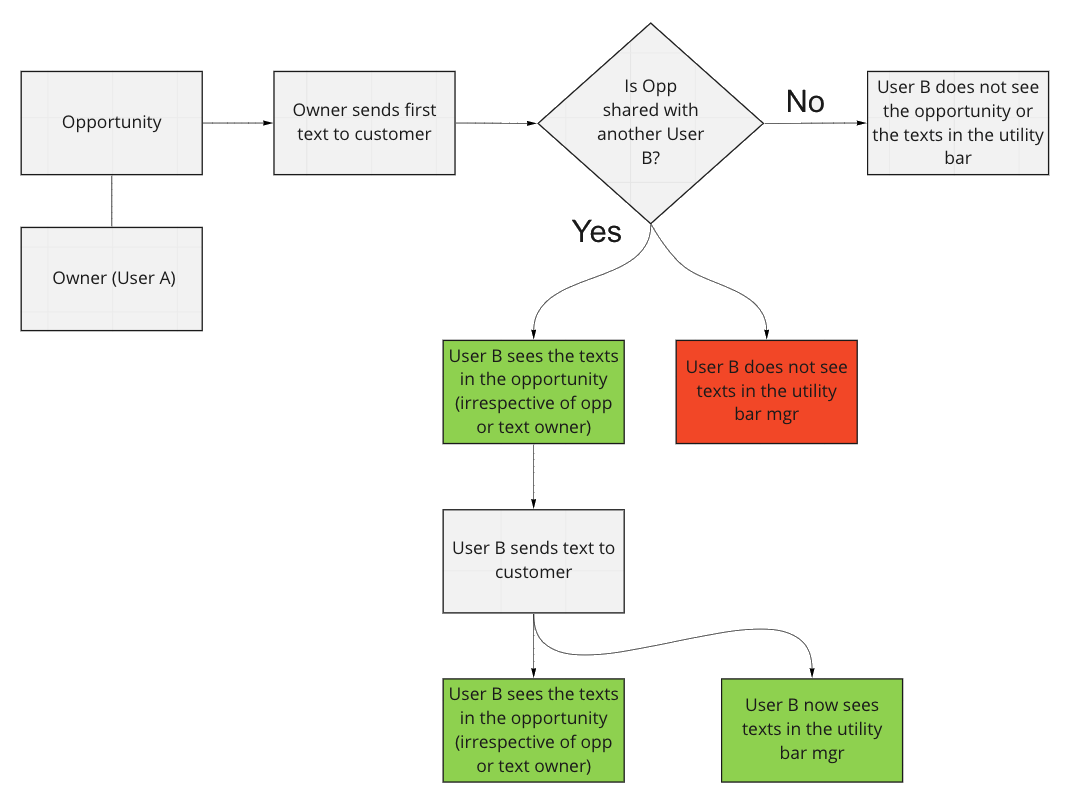Text Message Visibility
By default all users can see all text messages. For some organizations this may not be the desired behavior so you may choose to restrict visibility using standard Salesforce functionality, specifically, object Organization-Wide Defaults (OWD’s) and/or custom or manual sharing rules.
To apply these rules, go to Setup → Sharing Settings → Manage Sharing Settings For: Text Message
| Security | Visibility | Settings |
|---|---|---|
| Public Read/Write | Anyone with parent record visibility | N/A - Default |
| Group | Record owner and users given text message access via sharing rules | OWD + Custom or Manual Sharing Rules |
| Private | Text Message Record Owner (only) | Text Message OWD’s can be set to private |
Public Read/Write - All users can see all text messages, this is the default configuration and requires no changes.
Group - If you wish to restrict text message visibility to groups, i.e., your marketing or sales team(s), you can set Text Message to be visible for only those profiles you desire in sharing settings.
Private - If you want to lock down message visibility to only the Record Owner or the Text Message Record Owner you can through Sharing Settings make the Text Message object private. The additional setting in the Text Anything Admin Panel will determine visibility based on the toggle for “The user who creates the message (default)” or “The record owner”.
Conversation Visibility in the Utility Bar Chat-Panel
Behavior where the OWD is Public Read/Write
By default the sharing setting for Text Message will be Public Read/Write and in order to view a limited number of conversations in the utility bar chat-panel, we have to change the setting to Private for the required objects.
For a conversation, where User A owns a record with a texting customer and the record is not shared/visible with User B
The conversation happening between User A and texting customer will not be visible to User B unless they navigate to that specific record (provided record is visible to User B)
User A will get the notification/blinker on the Utility Bar but not User B as they cannot see the conversation
If User B starts communicating with texting-customer from the record level chat-panel, only then User B will able to the conversation in the Utility Bar Chat-Panel
Upon receiving a new inbound message, both User A and User B will get the notification/blinker on the Utility Bar Chat-Panel
Behavior where the OWD is Private
For a conversation, where User A owns a record with a texting customer and the record is not shared/visible with User B
Admin Setting - The record owner
The conversation happening between User A and texting customer will not be visible to User B as parent record is not accessible by User B
If User B starts communicating with texting-customer from the record level chat-panel, only then User B will able to the conversation in the Utility Bar Chat-Panel (provide record is shared with User B)
Upon receiving a new inbound message, both User A and User B will get the notification/blinker on the Utility Bar Chat-Panel
Admin Setting - The user who creates the message (default)
The conversation happening between User A and texting customer will not be visible to User B as parent record is not accessible by User B
If User A shares the record with User B, even then messages sent or received by User A will not be visible to User B and Vice Versa